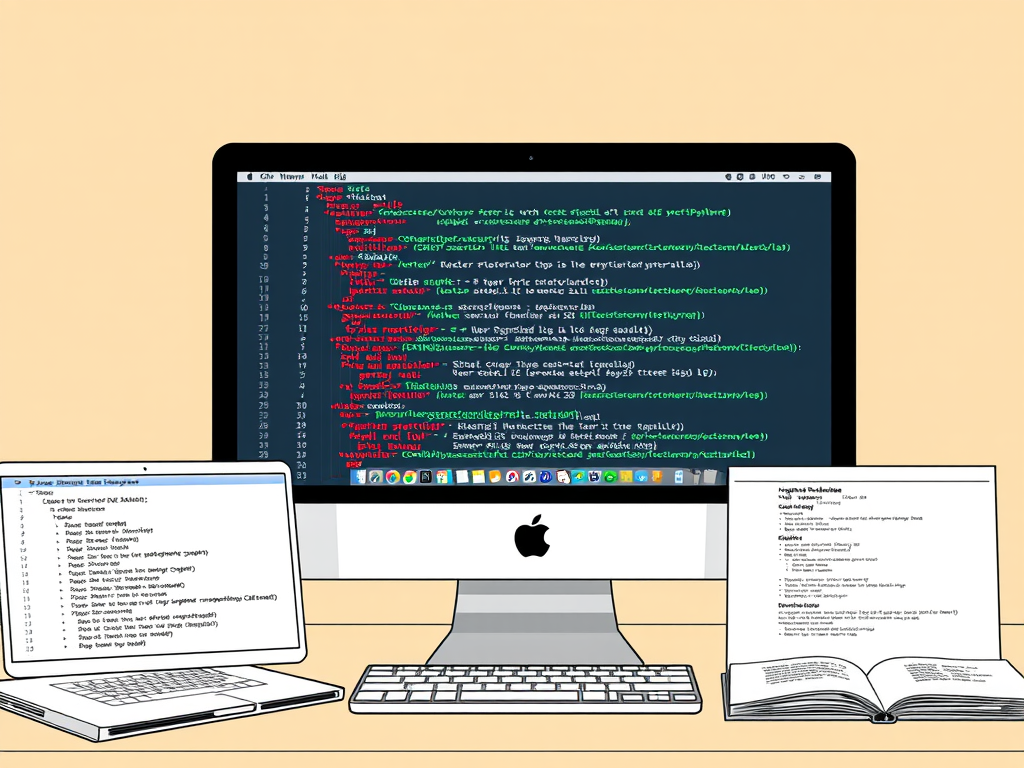Let me save you time. The answer is, it depends, but I think it’s worth it.
I love Post Formats, even though I haven’t always used them. With the WordPress Block Editor, they initially seem totally redundant. Let me make a case for why they still work really well together.
A primer on Post Formats
Post Formats is a feature that was initially introduced in 2011. The general idea was to break the sea of blog posts that looked the same no matter what content they contained. At the time a post containing only a gallery, or a video, or even a quote would look the same as a post with long-form content. Or rather, they were treated the same.
Post Formats came along as a way to mark each post with a specific type of content. From here, your theme could utilise custom features in the code, or custom styling on the front to make each type look different. An image could be styled to make that image pop. The gallery could be made to be full width of the page and really shine. The video could have a special design with a frame of some sort.
It can be hard to tell apart content on a blog feed that is just all one post type. It can be also hard to imagine what a site with post formats can look like. Let me share an example (that also utilises the Block Editor!). A site that has always utilised them really well is Matt Mullenweg’s blog at https://ma.tt.
Scroll down and notice that the site has posts containing long-form content, short quotes, links to other sites and videos. Each type of post is styled slightly differently and the effect is wonderful.
Why not just Gutenberg?
Post Formats aren’t as popular these days for a couple of reasons. Themes have been steadily dropping support for them and with the introduction of the Block Editor, you can now craft each post to look different. Create some Block Patterns and you can just drop one of those in to include the styling for each type of post content automatically.
I think this is fantastic, but it still feels a little manual. I have to remember the Pattern each time and so on. Also, what if I change my mind and would like to change something in all posts that aren’t covered by the pattern?
For example, I’d like to hide post titles for status updates, or quotes. This isn’t easily done with the Block Editor.
What if I could use the Block Editor to craft my content when I want it to, but use Post Formats to style things automatically too?
Here in lies the power of combining both Post Formats with the Block Editor.
Why should I care?
It’s important to understand why I’d want my blog to have all this content and not just use Instagram for images or Twitter (X?) or Mastodon for short-form updates.
I don’t really enjoy using Social Media. I don’t like using a dedicated app, or having to log in to view content, unless it’s behind a pay wall specifically to support an author. I’ve worked really hard to be present with people where I’m at, not constantly doom-scrolling through endless app feeds.
Still, I’d like a place I can share thoughts, share links, let me family across the world know how I’m doing and so on. My blog is that place.
Why should I put my content anywhere else? My blog is mine. Yes, I use WordPress.com hosting, but I could move this to any other WordPress host and things would continue to work. I own this data. My Tweets (or “X” now) are really in the control of Twitter. Instagram is in control of your photos.
I dream of an alternate reality where social media was actually just a collection of blogs where everyone had the ability to communicate between all of them. Not the current walled garden isolating people in really unclear ways. It’s a little like what is happening with the mass Twitter exodus and Mastodon. The fediverse gives you a place to put your content, but others using different fediverse platforms can still see those in their feed and leave comments etc. It’s wonderful that you don’t need a million different apps to access your different accounts.
Using a blog is the next step. A blog has the power to take any form of content. Again, many of these fediverse services are trying to clone another service, focussed on a specific form of content. Why use Mastodon for my Twitter fix, or PixelFed for my Instagram snaps when I can post all of those on my single blog feed, marked up using Post Formats and still use tools in WordPress to share my content automatically to those social networks for greater reach?
Because they’re marked with a format, I can then even use that to create a separate page with a feed dedicated to a specific type of content or a filter to only show my images.
I have that choice. It just takes a little work.
Hopefully in the near future you’ll see a little more diverse content on my site, displayed using Blocks and Post Formats to really make them shine.
What do you think? Are Post Formats worth it? Have you seen other blogs displaying content in clever ways? I’d love to hear your thoughts.